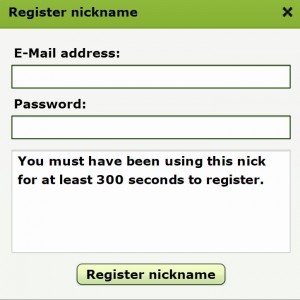A registered nick is a permanent master nick name for a user.
Advantages of registering your nick
Ability to use the same nick each time you log
Ability to chat even when the chat room is locked to reduce harassment and abuse.
Disadvantages of not registering your nick
Someone else may register the nick that you have want.
Will not be able to join the chat room when locked to reduce harassment and abuse.
|
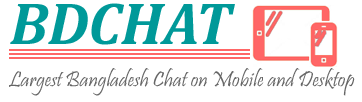 |
||
|
|
||
Frequently Askd QuestionsHow do I register my nick?For mIRC Script and Mobile App users: Type /msg nickserv register <your password> Once you log in with your registered nick, you have 60 seconds to identify yourself. Type /identify <your password>
For Web Users (Light IRC: **Please note that you must have been using your nick for at least 5 minutes before you will be able to register it. Additionally, if you do not use your nick for 3 months it WILL expire.** 1. Click on the Menu icon located in the bottom left-hand corner of your chat screen. 2. Select the “Register nickname” option.
3. Fill out the form then select “Register nickname”. Registration is now complete.
How do I change the color of my text?
*This applies to Web Users (Light IRC) only. 1. Select the Color icon located in the bottom left-hand corner of your chat screen. 2. Click on the top color box to select your desired text color. 3. Select “Activate foreground color”. ** You can add more flair to your text by also selecting the “Activate background color”. This also has the option of choosing the background color by selecting the color box.** How do I send a private message to another user?For mIRC Script Users: 1. Double click on a user’s nick in the user list on the right side of your chat screen. 2. To close a private message right click on the name of the private message and select Close. 3. To close multiple private messages at once time type /close -m.
1. Select User icon at the top of the chat app screen on your device. 2. Select a user. 3. Select “Private Chat” option.
For Web Users (Light IRC): 1. Right click on the user’s nick from the list located on the right side of your chat screen. 2. Select the “Open a query” (private message) A new screen will open and you can begin chatting. All private conversations will be listed at the bottom of your chat screen. To close a private conversation you can click on the x in the nick icon of the conversation you wish to close. How do I ignore/unignore another user?For mIRC Script Users: Type /ignore <user’s nick> Type /unignore <user’s nick> to remove the block.
For Mobile App (BDCHAT App) Users: At this time there is no ignore option available.
For Web Users (Light IRC): 1. Right click on the user’s nickname in the list located on the right side of your chat screen. 2. Select Ignore (mute) option. This will block all text being written by that user from your To remove this block: 1. Right click on the user’s nickname in the list located on the right side of your chat screen. 2. Select Unignore (unmute) option. How do I see information about another user?Type /whois <nick> I was disconnected but my nick still shows that I am logged in. What do I do?Type /msg nickserv ghost <your password> Why can’t I log in?f you are unable to log into BDCHAT for any of the following reasons, please leave a message on our Facebook page.
How do I register my nick?
|
|